 Most of Google's products are free. The reason is that you are their product. Their computers read your emails. They send you targeted ads based upon what you read and write. They track your location. They track your likes and dislikes.
Most of Google's products are free. The reason is that you are their product. Their computers read your emails. They send you targeted ads based upon what you read and write. They track your location. They track your likes and dislikes.
They have made your life more convenient by syncing all your Google Chrome data. Anytime, anyplace access to our data is very nice. Or is it?
- As a Google Apps Admin you can programmatically turn this off for your entire organization.
- You can turn this off in your organization via Group Policy using the appropriate Google group policy files.
The other alternative is to not use Google Chrome, but instead, use another browser such as Firefox. Most browsers have a sync function similar to Google's, but generally, you have to consciously sign in for this functionality to turn on.
You can turn Mozilla synchronization off Group Policy in Mozilla Firefox (though it isn't as obvious).
If you are using Microsoft Edge on Windows 10 Education or Enterprise there is a Group Policy to turn that synchronization off as well.
I believe eliminating this potential data leak from your organization is extremely important and should be a high priority.
If you need assistance implementing any or all of these policies and turning this automatic syncing functionality off, please let us know.

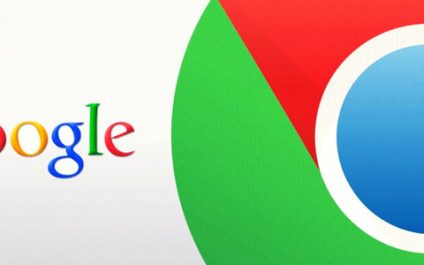
You must be logged in to post a comment.